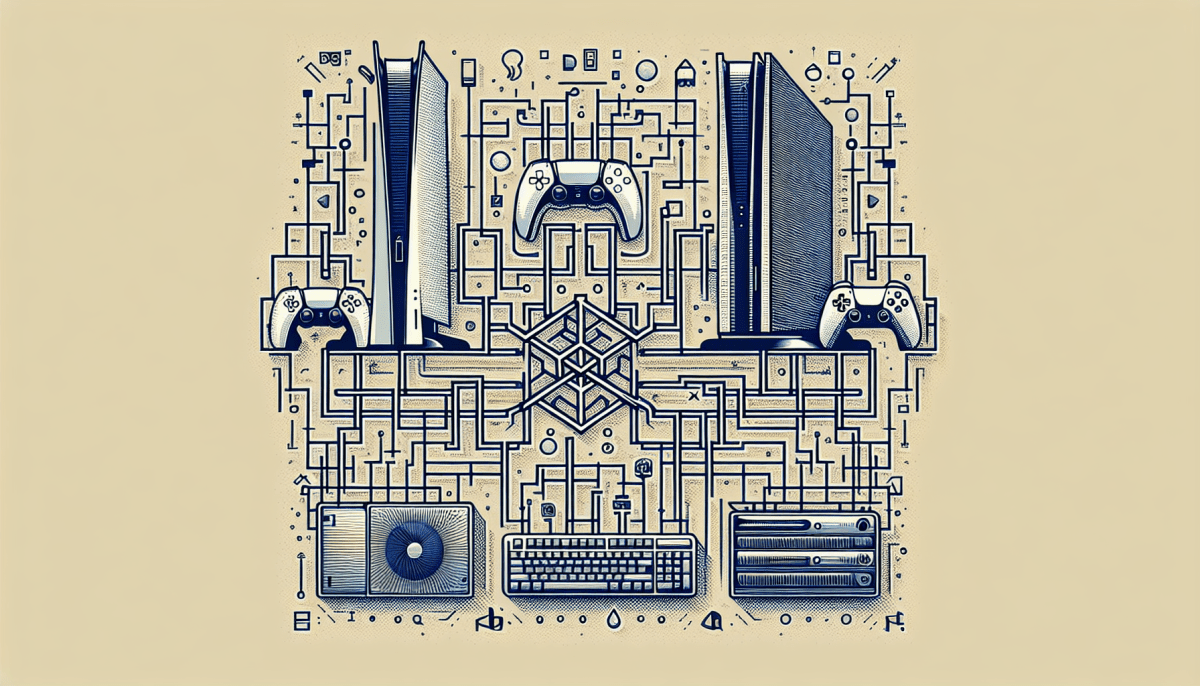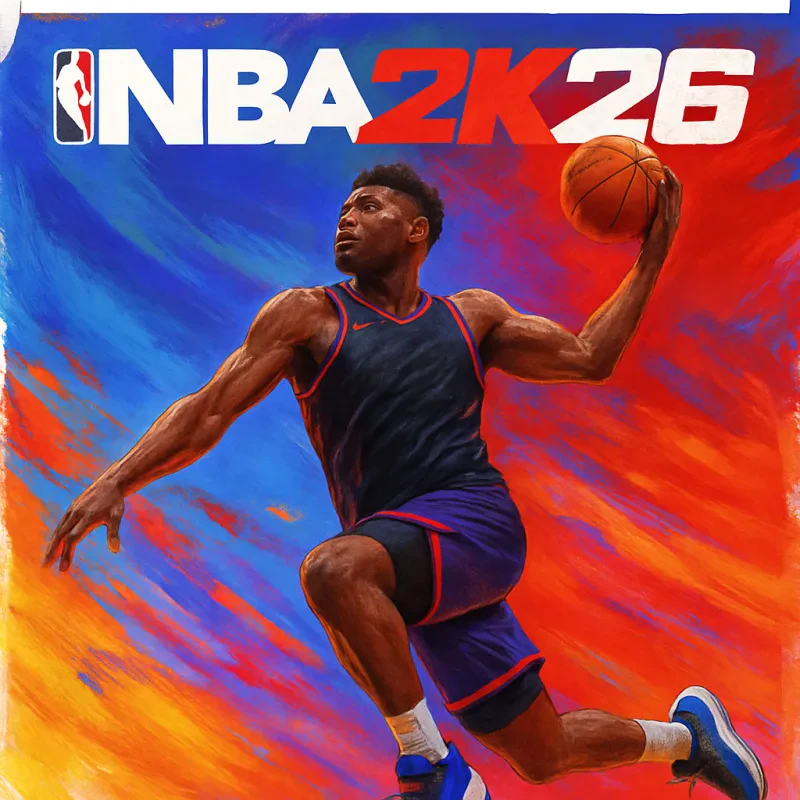Getting started with the XIM Matrix setup is easier than you might think, whether you’re on PS5, Xbox, or PC. First things first, let’s talk about what you’ll need. You’ll require your XIM Matrix device, a compatible controller, and a USB hub if you plan on connecting multiple devices. Don’t forget a cable to link your controller to the XIM, plus your PC to configure the settings!
Once you have everything, the setup process is straightforward. Start by connecting the XIM Matrix to your console or PC using the USB cable. Then plug your controller into the XIM. For PS5 and Xbox, you’ll want to power on your console and make sure to follow the prompts on your screen. This first step sets the stage for how it works on PS5, Xbox, and PC, giving you a glimpse into the seamless control you can expect.
Next up is the configuration part. This is where you can customize your key mappings and sensitivity settings. To do this, you’ll need to connect the XIM Matrix to your PC and open the XIM Manager app. Here, you can fine-tune your setup according to your gaming style, whether you're into fast-paced shooters or more strategic gameplay. Knowing how to setup everything you need to know at this stage will really enhance your overall gaming experience.
Finally, once everything is set up, it’s time to jump into the fun! Test out your settings in your favorite games to see how they feel. Games like Call of Duty and Destiny 2 really shine with the XIM setup. Take your time adjusting things until it feels just right for your playstyle. Remember, the best games can really elevate your experience when you’re comfortably set up!
Connecting to Your PS5 or Xbox
Connecting your XIM Matrix to your PS5 or Xbox is a straightforward process that can enhance your gaming experience. Whether you're transitioning from console to PC or just want to level up your gameplay, understanding how to set everything up will make a big difference. Don’t worry; it’s easier than it sounds!
First, make sure you have everything you need. You’ll need your XIM Matrix, a USB hub, and the appropriate cables for your console. If you’re playing on a PS5 or Xbox, you’ll also need your controller. Here’s a quick checklist:
- XIM Matrix device
- USB hub (optional but recommended for easy connections)
- Controllers for your PS5 or Xbox
- USB cables
Once you have all your gear, follow these steps. Connect your controller to the XIM Matrix using a USB cable. Then, plug the XIM Matrix into your console. If you’re using a USB hub, connect the hub to your console and then connect the XIM Matrix to the hub. This setup makes it really easy to switch between devices if you want to use it on PC too.
Now, let’s talk about how it works on PS5, Xbox, and PC. Once everything is plugged in, you’ll need to configure your settings. This is where you can customize your key bindings, sensitivity, and even macros. It’s all about finding what feels best for you! Whether you’re battling it out in your favorite title or exploring vast open worlds, getting this setup right can help you dominate in the best games out there.
Adjusting Settings for Optimal Performance
When it comes to getting the best performance out of your XIM Matrix setup for PS5, Xbox, and PC, adjusting the settings might seem a bit daunting at first. But don’t worry! Once you get the hang of it, you'll find that it’s really simple to fine-tune things to suit your gaming style.
First, you'll want to make sure you’re in the XIM Matrix Manager app. This is where the magic happens! Here, you can tweak key settings like sensitivity, aiming behavior, and button configurations. Spend some time experimenting with these adjustments to find what feels right for you. A little tweaking can go a long way in delivering that superb gaming experience you're looking for.
Also, don’t forget to check out the Smart Actions feature. It allows you to create custom macros for your favorite games. This is especially handy for shooters where rapid fire or quick reloads can make a huge difference. Just think about how it works on PS5, Xbox, and PC to optimize your settings for those best games you love to play. It’s all about making your setup everything you need to know so that you can dominate in-game!
Another tip is to keep an eye on your firmware. Make sure it’s up to date for the latest improvements and features. Sometimes, a small update can significantly enhance performance. Once you have everything adjusted to your liking, hop into a game and test it out. Fine-tuning might take a little time, but ultimately, it’s worth it to get that smooth gameplay you crave.
Troubleshooting Common Setup Issues
Setting up your XIM Matrix for PS5, Xbox, and PC can feel a bit overwhelming at first, but don’t worry! Here are some common issues that might come up during the installation process and how to fix them.
No Connection Detected: One of the most frequent issues users face is the system not recognizing the XIM Matrix. Make sure you’re using the right USB cable and that it's securely connected to your console or PC. If that doesn’t work, try connecting the XIM Matrix directly to the console without any hubs or adapters, as these can sometimes cause communication problems.
Input Lag: If you notice a delay when using your mouse and keyboard, it could be a settings issue. Check your sensitivity settings in the XIM Matrix app. Sometimes, adjusting the response rate can help eliminate lag. Also, make sure your game settings on PS5, Xbox, and PC are optimized. Lowering the graphic settings can sometimes improve performance in the heat of the battle on the best games.
Updating Firmware: Running an outdated firmware can sometimes lead to setup problems. Make sure to check for updates regularly. You can do this easily through the XIM Matrix app. Keeping your firmware updated is key to ensuring that everything runs smoothly, allowing you to stay focused on the action rather than troubleshooting.
Unlock your full gaming potential with the XIM Matrix Multi-Input Adapter