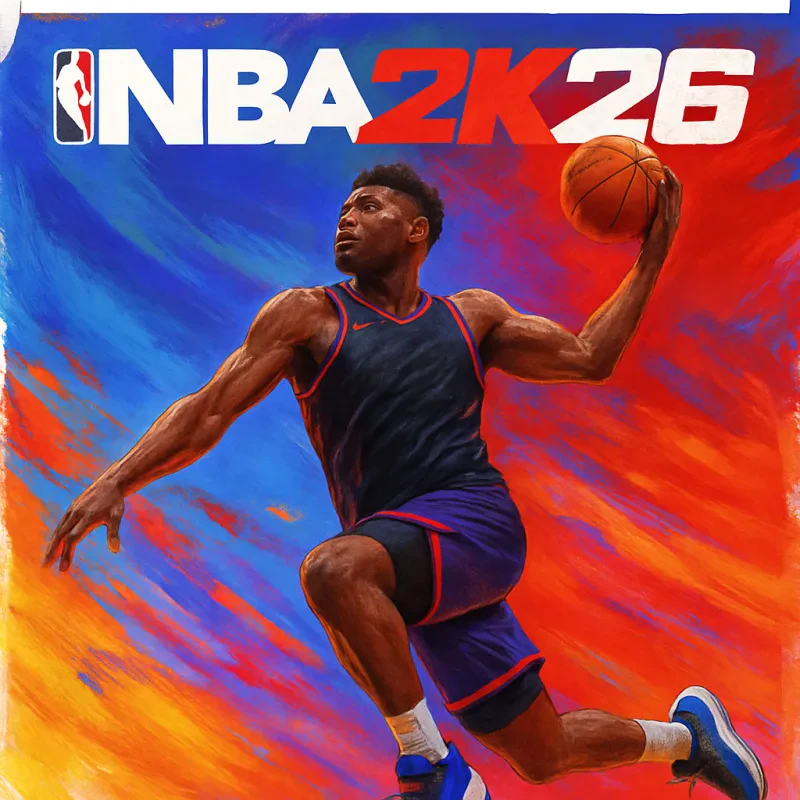Getting your PS5 controller ready to sync with your phone is super easy! If you’ve been wondering how to connect PS5 controller to phone, you’re in the right place. Just follow these simple steps, and you’ll be gaming in no time.
First, make sure your PS5 controller is charged. A well-powered controller is essential for a smooth connection. Once you're good to go, turn on your controller by pressing the PlayStation button in the middle. You should see the light bar light up, indicating it’s on and ready.
Next, it’s time to put your controller in pairing mode. To do this, press and hold the “Share” button and the PlayStation button at the same time until the light bar flashes. This lets your phone know the controller is ready to connect. You can think of it as your controller sending out a friendly “here I am!” signal.
Now, grab your phone and head to the Bluetooth settings. Make sure Bluetooth is turned on, then look for new devices. Your PS5 controller should show up in the list. Tap on it, and just like that, you’re almost done!
Once it connects, you'll feel a sense of triumph because now you know how to connect PS5 controller to phone. Whether you’re into mobile gaming or just want to play some classic games, having your controller paired with your phone opens up a whole new world of gaming fun!
Check Your Phone Compatibility First
Before diving into the steps on how to connect PS5 controller to phone, it's super important to check if your phone is compatible. Not every smartphone or operating system supports connecting a PS5 controller, so it's a good idea to confirm compatibility first.
Most modern phones, especially those running on Android 10 or higher and iOS 14 or later, should work just fine. Here's a quick checklist to see if your phone is good to go:
- Operating System: Make sure your phone is updated to the latest version of its OS.
- Bluetooth Version: Check if your device has Bluetooth 4.0 or higher.
- Phone Brand: Some brands may have specific quirks, so it helps to look up whether the controller connects easily with brands like Samsung, Google, or Apple.
If you're unsure about your phone, a quick online search can usually provide the answers you need. Just search your phone model along with "PS5 controller compatibility" and you should find some helpful info.
Taking a few moments to ensure your phone is compatible can save you time and frustration later on. Once you've confirmed that your device can handle it, you're one step closer to enjoying your games with a PS5 controller on the go!
Step-by-Step Connection Guide
Step 1: Prepare Your Controller
First, make sure your PS5 controller is charged. If it’s low on battery, plug it in for a bit. Once it’s ready, hold down the PS button and the Share button at the same time until the light bar starts flashing. This means it’s in pairing mode!
Step 2: Access Bluetooth Settings on Your Phone
Next, grab your phone and open the Bluetooth settings. Depending on your phone, you can typically find this in the settings menu. Make sure Bluetooth is turned on. Your phone will start scanning for nearby devices.
Step 3: Pair the Controller
Look for “Wireless Controller” in the list of available devices. Once you see it, tap on it to connect. If everything goes smoothly, you’ll get a notification that it’s connected. You’re almost there!
Step 4: Test Your Connection
Open a game that supports controller input and see if everything works. Move around and make sure the buttons respond as they should. And that’s it! Now you know how to connect PS5 controller to phone easily.
Troubleshooting Common Connection Issues
When you're figuring out how to connect PS5 controller to phone, you might run into a few hiccups along the way. Connection issues can be frustrating, but don’t worry! Here are some common problems and easy fixes to get you back in the game.
1. Bluetooth Pairing Problems
If your controller isn’t showing up in your phone's Bluetooth settings, try these steps:
- Make sure your PS5 controller is properly charged. A low battery can sometimes prevent successful pairing.
- Turn off your controller and put it in pairing mode by pressing and holding the 'Create' button (the one with the three lines) and the 'PlayStation' button at the same time until the lights start flashing.
- Check that your phone’s Bluetooth is turned on and discoverable.
2. Controller Not Responding
If your controller connects but doesn’t respond to input, here are a few ideas:
- Disconnect and reconnect the controller. Go to your phone's Bluetooth settings, forget the controller, and repeat the pairing process.
- Restart your phone. Sometimes a quick reboot can clear up connection quirks.
- Make sure that the game you’re trying to play supports controller use. Not all mobile games are compatible.
3. Lag or Connection Drops
Experiencing lag can be a buzzkill, especially in the middle of gameplay. Here’s how to tackle it:
- Move closer to your phone. Bluetooth works best within a few feet, so eliminate any distance or obstacles.
- Ensure no other Bluetooth devices are connected and competing for your phone’s attention.
- Switch off other nearby wireless devices that might be causing interference.
If you keep these tips in mind while figuring out how to connect PS5 controller to phone, you should be able to navigate any issues quickly—so you can get back to enjoying your game time. Happy gaming!